Find Airpods
How to find lost AirPods – what are the options?
Need help finding your missing, lost or even stolen AirPods? If you can’t find your AirPods, listening to your music, movies, series, making calls and everything else becomes extremely difficult, especially in public!
Fortunately, Apple offers a way to locate and find your AirPods. The prerequisite is that you have previously activated the “Where is?” function. This is what Apple prompts you to do during setup. If you know you just left your Airpods somewhere, or if you had them this morning, your chances of getting them back are good.
So if you’ve lost your AirPods and one or both of them are out of your pocket, you can use “Where’s?”. This means that “Where is?” will likely work in the house, in the car, at your desk in the office, or anywhere else as long as you’re within 10 feet of the Airpods.
For those of us who like to fall asleep on the couch while watching TV or streaming, this feature can be a great help in finding missing AirPods, especially if the little earpieces have slipped into the couch or fallen under furniture.
If your Airpods run out of charge, or or if you’re out of Bluetooth range, the “Where is?” app will show you where your AirPods were last detected and give you some information to get them back. For example, that’s the time and location when AirPods were last connected to one of your devices.
You might not find the “Where’s it at?” feature helpful, especially if your Airpods have been missing or stolen for a while. In that case, you’ll have to rely on the helpfulness of others. And if you’ve tried everything, you can also repurchase missing Airpods or even the charging case individually.
How to find lost AirPods with your iPhone
As soon as you notice your AirPods are gone, open the “Where is?” app. In moments, you’ll see a map or satellite image of the area around you, as well as a list of all your devices.
If you’re a long-time Apple user, list could be pretty long. Each entry includes a picture of the device, the name you gave it, and location information.
This could be a specific street address if it’s your home or somewhere near your contacts. Otherwise, it will tell you the city or neighborhood, which is less useful. At the very least, you’ll be able to see roughly where your AirPods are or were last as a reference point for searching. In addition, it also shows how far the device is from your location (in km).
You may have to scroll to find the Airpods in the list; but if you do, you’ll get detailed information about their location.
If you’re using a Managed Apple ID that’s administered through a business or school, you won’t have access to the Where’s app.
How to play a sound on AirPods to find them
While it’s good to know from Apple the approximate location of your Airpods. But really, it’s about getting them back. While the map in “Where is?” will take you to the right neighborhood or area, it also has another important function. The app can play a beeping sound on your Airpods.
This sound isn’t particularly loud, but it’s loud enough that you can hear it if you’re looking for the Airpods in your home or office, for example. And it’s so loud that a thief wearing the Airpods straight in his ear will wince in pain. And the sound of the “Where is?” app continues during the search until you stop it.
If the AirPods are in the charging case and therefore not connected, “Where is?” will display the sound as “Pending”. As soon as the AirPod charging case is opened and one of the earpieces is removed, it starts beeping.
You can also choose to play sound only on the left or right Airpod. So if you’re just looking for an earbud, the other one won’t distract you from your search.
Theory and practice
All of this sounds great in theory. In practice, it’s usually just as good as it sounds. There’s often a solution for little inadvertencies like a misplaced AirPod. Sometimes it’s not so easy, though, like when the last location of our AirPods shows a faraway place even though we know for a fact that we wore them for much longer after we left that place. This can happen if the battery or the mobile phone signal was weak.
Chances are your Airpods are just sitting on the coffee table or in your bag. So check your furniture and personal belongings first. If they are not there, the “Where-is?” app can be helpful. And if the Airpods or individual components just don’t want to show up anymore, there is the possibility to buy Airpods or even the charging case separately.
More questions about finding Airpods
To find your AirPods on a Mac or PC
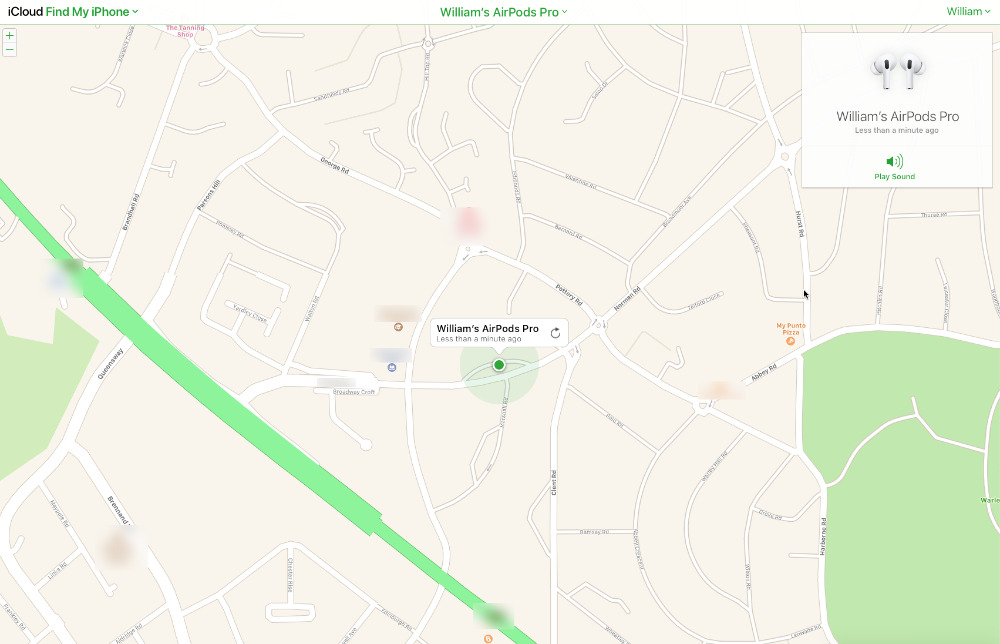
You can do all this just as easily on a Mac or PC.
To do so, go to the iCloud website and sign in with your Apple ID. Then select Find iPhone – the app hasn’t been renamed yet to show that it finds any device.
You’ll see the same map, the same location data, and likewise have the ability to play sound through the AirPods.ach
What do you do if you only lost one AirPod?
If you’ve only lost one of your AirPods, put the one you have in the Airpod charging case first.
When your AirPods are separated, you’ll only see one location on the map at a time. That’s why it’s important to put the one you have in his case.
Then open the “Where is?” app and tap the Airpods to see the location on the map and play a sound.
You can also choose to play audio for the right or left Airpod (the one that’s missing). In the iOS 12 version of the app, you can only mute one AirPod. That way, the beep only plays on the missing AirPod (and not the one in your ear or pocket)!
What if my missing AirPods are in different locations?
When your AirPods are separated from each other and not in the charging case, you’ll only see one AirPod location on the map at a time.
Use the map and/or audio to locate an AirPod. Once you find it, put it in the charging case. Then refresh the map from “Where is?” and find the other missing AirPod.
What happens if I lose my AirPod case?
The AirPod case doesn’t make any sound! The “Where-is?” app unfortunately only works with the AirPods themselves, not the charging case.
Unfortunately, only your AirPods can play a location sound. Your AirPods charging case doesn’t have speakers, so it can’t produce sound.
If your AirPod charging case is lost or damaged, you can order a new replacement charging case. This is available directly from Apple or most cheaply from alternative providers.
What happens if my AirPods are stolen? Can anyone use them?
If you’ve lost your AirPods (one, both, or case and all) or suspect they’ve been stolen, the person who now has them can reset them and pair them with their own iPhone or device. Unfortunately, this is also possible if you have activated the “Where is?” function.
There’s no lost mode or “iCloud lock” for your AirPods. When someone resets an AirPod pair, it automatically disconnects from the Apple ID it was previously paired with. Once they are reset and paired with another device, they will be listed under that person’s Apple ID and the “Where is?” app, and their location will no longer appear under your devices in the app.
This means that once AirPods are paired with a new “owner”, they will no longer be able to play the beep. The location will no longer update to your current location, and you won’t be able to track them even if they are near you and within range.
How to activate “Where is?” on iPhone?
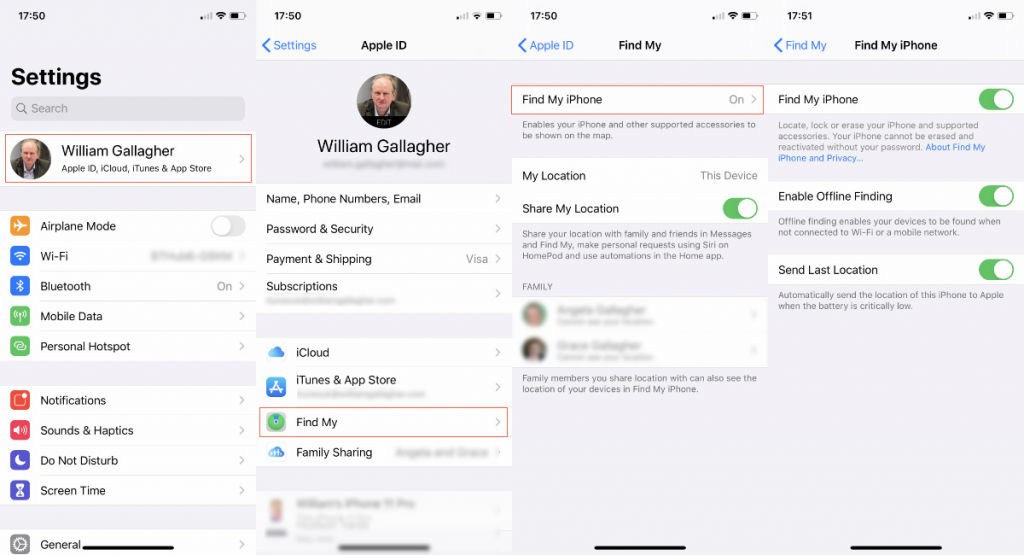
- Open the settings and tap at the top on your name
- Choose “Where is?”
- Tap “Find my iPhone
- “Turn on “Find my iPhone
- Turning on “Enable Offline Search
- Switch on “Send last location
Make these settings and then make sure that the last three “Where is?” options are enabled
The latter is particularly useful. Everything else is there to help you find your device, but this feature sends the location to Apple instead of to you, especially when your device’s battery is nearly drained.
If you enable the “Where is?” app, Apple can at least show you where the device was last, even if it can’t show you where you are now.